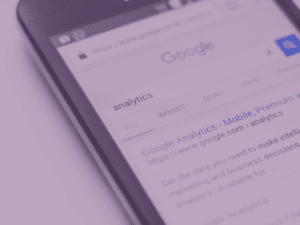
Google Analytics 4 is a platform based exclusively on tracking events on your website (unlike UA used to be) – you can track lots of different things including link clicking, page loading, form submissions, purchases, file downloads, and many other things. BUT, there’s not much point in knowing that a purchase was made and not knowing how much was spent. Or knowing that somebody downloaded a file, but not knowing which file they downloaded. That’s where event parameters come into play.
Event parameters provide additional context and data about the event that has taken place on your website.
Let’s use a purchase as an example event.
The parameters surrounding this purchase could be:
- Value,
- Transaction ID,
- Currency,
- Items,
- Coupon,
- Affiliation,
- Shipping,
- Tax.
That’s a lot of additional information that could be really important for you when engaging with this customer about their order, or planning marketing and sales strategies in the future.
Some event parameters will be collected automatically by GA4, these include:
- language,
- page_location,
- page_referrer,
- page_title,
- screen_resolution.
These automatically collected event parameters can be seen in your GA4 account by going to ‘engagement’ > ‘events’ then choosing a specific event name and clicking into it. You’ll then see a page about that specific event and on this page there will be a ‘parameter name’ drop down menu where you can see any automatically collected parameters.
Other event parameters need to be set up manually using Google Tag Manager.
In GTM you can click into a GA4 event tag, and then set up event parameters for that event. You’ll need to add a parameter name and a value and you can add up to 25 event parameters per event.
In Universal Analytics, we were used to having four specific parameters to work with – category, action, label and value – but in GA4 there are no predetermined parameters to choose from.
What’s the best way to name custom event parameters when setting them up?
There are a few best practice pieces of advice to follow for naming your event parameters.
- Firstly, always use lower case letters – no upper case.
- Secondly, separate words with an underscore, not with a space or a dash.
- Thirdly, you can’t start your parameter name with ‘ga’ or ‘google’ or ‘firebase’.
But what if you’ve set up your event parameters, and they’re still not showing up in your GA4 reports?
This is probably down to custom dimensions not being set up properly.
Custom dimensions are a (slightly annoying) additional step in GA4 that could catch you out – they’re necessary in GA4 for any new event parameter that you set up.
To set them up you need to go to the ‘configure’ menu in GA4 and then click ‘custom definitions’. Then click ‘create custom dimensions’.
You’ll need to add a dimension name and description, as well as the scope (which needs to be ‘event’) and then the event parameter, which needs to be exactly the same as the event parameter you set up in Tag Manager.
If you need more support or advice with setting up events or events parameters in GA4, get in touch.






